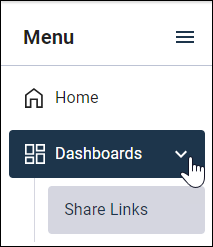Manage shared links
View and manage the settings for all shared dashboard links on the Share Links page.
You can use the Share Links page to copy links, enable, disable or delete links, or change the date range when the link is accessible to end users.