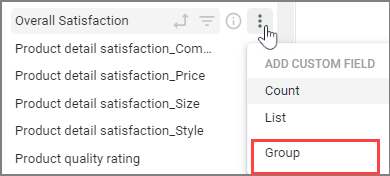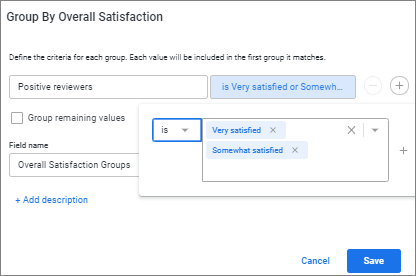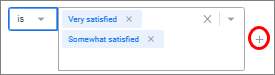Creating custom groups
You can create ad hoc custom groups for dimensions and custom dimensions without needing to use logical functions in expressions.
This can be helpful when you want to assign fixed labels or category names to values that match specific conditions, for example, by grouping specific states or countries into regions or customer satisfaction responses into more general sentiment groups.
Custom groups apply to the visualization where they are defined.
The custom group is
added to the
Custom Fields section of the
Field Picker and can be selected for your
visualization.