Sorting data
You can sort data differently than the default sort order.
For example, to view the date when the highest number of survey responses was recorded, you would sort the Count field by descending order.
Unpivoted results in the Data panel are sorted by default with the following priority:
- The first date dimension, descending.
- If no date dimension exists, the first measure, descending.
- If no measure exists, the first added dimension, ascending.
A field's sort order is also indicated by a number that distinguishes its sort-by order as compared to other fields, by an arrow next to the field name that shows the sorting direction (ascending or descending), and by a pop-up that appears when you hover over a field name.
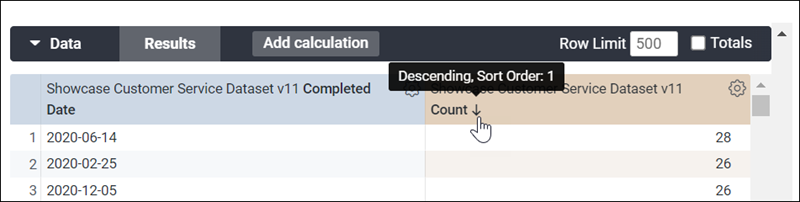
Clicking on the column header will sort from highest to lowest. The downward arrow next to the column name indicates that the results are sorted by this field, in descending order. A tooltip is displayed when you hover over the column name shows the sort order.
Sorting pivoted dimensions
You can sort pivoted dimensions by selecting the title of the dimension in the data table. To sort by multiple pivoted dimensions, hold down the Shift key and then select the dimension titles in the order that you want them sorted. When you're sorting a pivoted measure, any rows with values in that column are sorted first, followed by rows without data in that column (indicated by the null value symbol).