Configure a dashboard's refresh settings
You can configure the refresh settings for a dashboard to ensure the best user experience and also manage system resources used by the dashboard.
-
In an existing dashboard, click the
Options button on the top right of the page
and then, click
Edit dashboard.
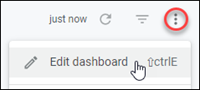
- Click Settings.
-
To prevent the dashboard from automatically loading data when an
end-user opens the dashboard, click the
Run on load toggle to turn it off.
The dashboard will not display any data until the reload data icon is clicked. Run on load is enabled by default.
-
To set autorefresh for a dashboard and all of its tiles:
- Click the Automatically refresh dashboard toggle to turn it on.
- Select a refresh frequency to automatically update the dashboard and all its tiles.
-
Adjust the frequency for any individual tiles in the Tiles
section.
Each tile in the dashboard is listed. Select Refresh every from the drop-down list in the Refresh frequency column, and specify the refresh frequency.
-
To set autorefresh for individual tiles but not for the dashboard:
- If the Automatically refresh dashboard is enabled, click to disable it.
- In the Refresh frequency column of the Tile section, click the drop-down for a tile to auto-refresh.
- Select Refresh every and specify the refresh frequency.
- For any tiles you do not want to auto-refresh, leave the setting as Does not refresh.
- Click Save.