You can configure whether filters are displayed in an expanded or
collapsed view, and whether the filters bar is displayed on the top of page or
to the right.
-
In an existing dashboard, click the
Options button on the top right of the page
and then, click
Edit dashboard.
-
Click
Settings.
-
Click the
Filters tab.
-
In the
Default filters view drop-down list, select
one of the following:
- Expanded:
The filter bar shows on page load and filters are shown by default.
- Collapsed:
The filter bar does not show on page load and filters are hidden by default.
This option defaults to
Expanded. If you change it to
Collapsed, you must exit edit mode and refresh
the dashboard to see the change.
-
In the
Filters location drop-down list, select one of
the following:
- Top: The
filter bar appears at the top of the dashboard. This is the default setting.
- Right: The
filter bar appears at the right of the dashboard in a separate panel.
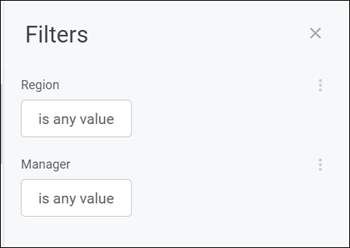
-
Click
Save.