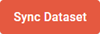Sync a dataset
You need to sync your dataset to ensure that you are accessing up-to-date data from your data sources.
Syncing your dataset allows you to choose when your data is updated. After you create a dataset, you must sync it before you can use it in your crosstab reports and dashboards. You can also sync your dataset at any time to access the most current data. For example, if you are working with a survey that is open to new responses, you can sync the dataset at the end of each week to incorporate the new responses from that week or updates to profile variables.
Each time you sync a dataset, only data for members that are currently active is included. If you resync a dataset, data associated with any users that have been deactivated since the previous sync will be deleted from the dataset.
- After a dataset has been synced for the first time, the structure of the dataset cannot be changed. After such a change, the dataset will be locked until you revert to the initial structure.
- Datasets and data sources are not updated dynamically as the connected data changes. You must manually sync the dataset for updates.
- Any activities included in your dataset must be Open or Closed in order to sync the dataset. You cannot sync Pending activities.