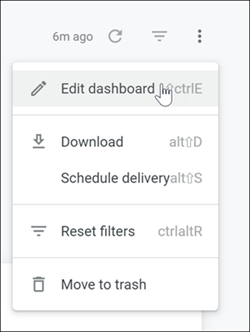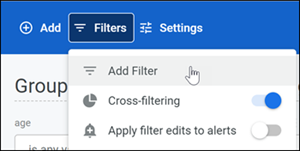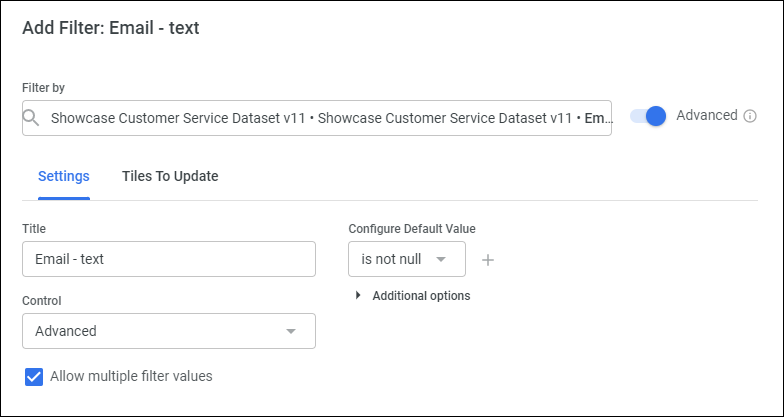Exclude null values from a dashboard
You can remove null values from a field for an entire dashboard.
When you remove null values from a field at the global, dashboard level, you remove the null values from any visualizations that use the field. You can alternatively remove null values from each visualization tile individually.