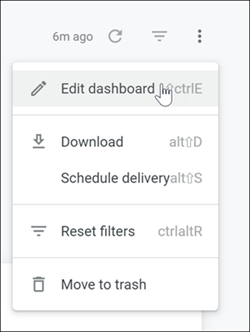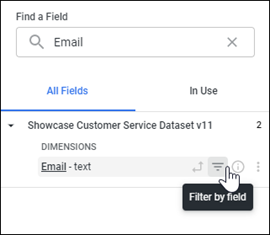Exclude null values from a visualization tile
You can remove null values by adding filters to a visualization's dimensions or measures.
When you remove null values from a field for a visualization tile, the null values are still included in any other visualization tiles that do not have the same filter applied. You can also filter a field at the global, dashboard level to remove the null values from all visualization tiles on the dashboard that use the field.