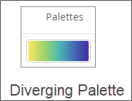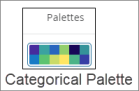Word Cloud visualization
Customize and edit a word cloud visualization type.
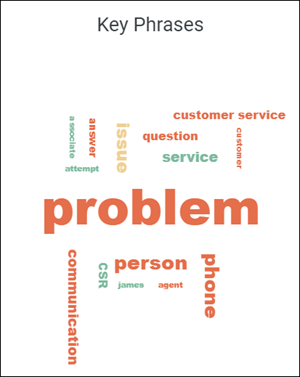
Open End responses can be found in your list of dimensions and are recommended to be used in Word Cloud visualizations. The list below displays how they are displayed in your Edit Tile dialog:
- "All open end text - words": All open ends from the dataset.
- Dimensions with the suffix "words" or "text"
The following options are available under each tab.
Tip: Customize and edit the
selected visualization type in the
Edit Tile dialog box by clicking
Edit.

Style
| Options | Description |
|---|---|
| Collection | Select from a group of pre-selected colors. |
| Palette |
Choose one of several existing palettes or create a custom palette in the Custom tab. The following options are available:
Note:
|
| Reverse colors | Reverses the palette. The options change
depending on the type of palette selected:
|
| Rotate Text | By default, words are displayed horizontal or vertical. Disable Rotate Text to display all text as horizontal. |