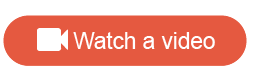Types of Visualization tiles
To best present your data, there are a variety of visualization tiles available for you to customize your dashboard.
When you select dimensions and measures for a visualization tile, the application chooses a visualization type to match the selected data, but you can change the selection or keep the default and configure it for your needs.
The following visualizations can be found in the Visualization section of the Edit Tile dialog.
Visualization names with (Modern) appended to the name, such as Donut (Modern) and Gauge (Modern), provide a modern look and feel and simplified configuration options.
| Button | Chart type | Description |
|---|---|---|
| Table | Organizes data to show patterns and relationships. | |
| Column | Compares several items in a specific range of values. | |
| Bar | Compares categories of data or changes for multiple groups over the same period. | |
| Scatterplot | Observes relationships between values. | |
| Line | Tracks changes over short and long periods of time for more than one group. | |
| Area | Records changes in one or more quantities over time. | |
| Pie | Displays proportions that contribute to a whole. | |
| Map |
Note: Certain features in a
Map visualization may not work.
|
|
| Single value | Displays a single value. | |
| Additional visualizations | A drop-down menu of additional visualizations
include:
Note:
|