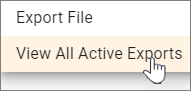Download a copy of a crosstab report as a Microsoft Excel
spreadsheet file.
Note:
- You must be an Admin to
export crosstab reports.
- Significance testing and
weighting are not supported in crosstab exports.
-
Click the
App Drawer and select
Crosstabs.
-
On the
Crosstabs page, click the name of a crosstab
report.
-
At the top right of the page, click
.
Result: The
Export File dialog appears with all rows
selected by default.
-
In
File Type, select the
Excel Summary (Data).
-
Select rows to include in the
Rows section.
- Individually
select or deselect rows to include.
- Select all the
rows in the list by clicking
Select All.
-
Click
Export.
Result: The
All Active Export dialog appears.
- Optional:
Close the dialog and return to when the export is finished.
Result: When the export is finished a green dot appears beside
Export.
-
Click
to see all active exports.
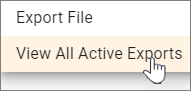
Note:
- Crosstab exports can
only be found within the
All Active Exports dialog in a crosstab
report. The notification will not be displayed in the
notification center.
- The
All Active Exports dialog displays all
crosstab exports in the community.
-
Click
Download next to an export.