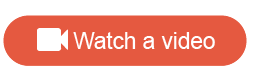Create a Classic Dashboard
Customize dashboards to report on data found in your community.
Prerequisites:
If you plan to create a survey response dashboard, create a dataset first.
Note:
- The survey response dashboard will only reflect the dataset selected.
- A survey response configurable dashboard can contain responses from multiple surveys and needs a dataset to be created. This is different from the survey dashboard which is predefined and can only be created from a single survey.
Important: Classic Dashboards are being
deprecated, and you cannot create new Classic Dashboards. You can continue to
view and edit existing Classic Dashboards.