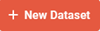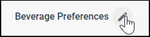Add a dataset
You can add datasets to prepare your data for further analysis in dashboards and crosstab reports.
Prerequisites:
Note: Crosstabs and datasets are being deprecated. You can continue to
view and edit existing crosstabs and datasets. You cannot create or duplicate
crosstabs and datasets.
Note: You must be an Admin or Power User to work with datasets.
After you create a dataset, you need to add data sources to specify the activity data and profile variables the dataset contains. For information about data sources, see About data sources. To add a data source, see Add a data source to a dataset.