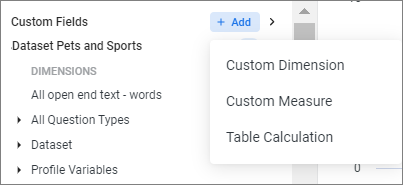Create a table calculation
You can use table calculations to create ad hoc metrics.
Prerequisites:
The Table Calculation option is not enabled until fields have been selected in the Edit Tile dialog box and the Run button has been clicked to run an Explore query.
Text calculations can be used to perform mathematical, logical, text-based, and date-based calculations on the dimensions, measures, and other table calculations in your query. Table calculations uses expressions that are similar to formulas in spreadsheet tools.
Table calculations operate on the results from your query after it has run. They cannot be used to filter or exclude data which is returned from the data source.