Choose which tables will appear and filter your crosstab report to
show only necessary information.
-
Click the
App Drawer and select
Crosstabs.
-
On the
Crosstabs page, click the name of a crosstab
report.
-
On the left of the page, under the
Rows section, click
Edit.

Tip: If you close the
Edit pane, click
Expand to open it again.

-
Beside the name of each row, click the checkbox to select or
deselect rows shown in the crosstab report.
Note: All rows are selected by default.
-
Click
Select All to select all rows or deselect all
rows.
-
Click and drag a question to arrange your crosstab report in a
desired order.
Note: Custom fields that are added or renamed will appear at the
bottom of the dialog.
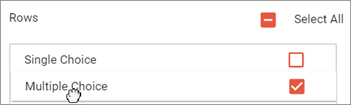
-
Click
Save.