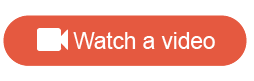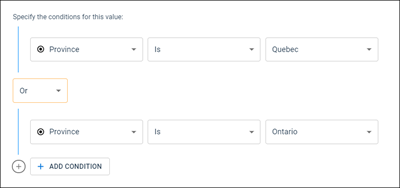Add a custom field
You can use custom fields to append new data to your dataset based on existing fields in the dataset.
Prerequisites:
You must create and sync a dataset before you can add custom fields to it.
Custom fields use condition operators to map values in existing fields in your dataset to a new field in your dataset that you can use to enhance your reports and dashboards. You can add up to 10 custom fields to a dataset.