Share a dashboard
Allow stakeholders to easily view your dashboard with a public share link. You can optionally set the link to expire after a set period of time.
Note:
- Be aware of who you are sharing this link with. Sharing this link allows anyone who has the link to view contents of the dashboard. This will override any access controls assigned to the dashboard.
- In order to view the dashboard, stakeholders must have third-party cookies enabled in their web browser.
You can share a dashboard with dashboard filters applied. Any dashboard filters you apply to the shared dashboard will be applied by default when users access the dashboard.
Users that access the dashboard through a shared link can download the summary data displayed in the report as a PDF file or CSV file. They cannot download Personally Identifiable Information (PII) data from the dashboard. You can optionally add passcode protection to further restrict access to the dashboard.
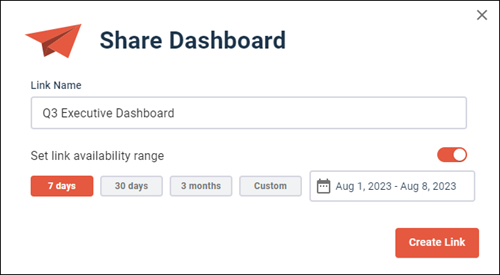
-
To create a public share link from
Dashboards page.
-
To create a public share link from the selected dashboard.
An entry for the link
is added to the
Shared Links page. You can view and update
settings for the link on this page. For more information, see
Manage shared links.

