Numeric formatting for visualizations
Custom formatting gives you control with how numeric data appears. You can apply spreadsheet style formatting to certain visualizations.
Note: Date formatting, color formatting, and hexadecimal conversion are not
supported.
Numeric formatting options are available for the following visualizations:
Value Format field is
available in the following visualizations:
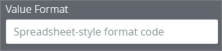
|
Format field is
available in the following visualizations when you select the option
Custom:
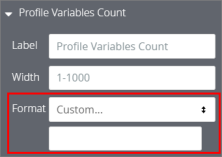
|
The table below displays the most common formatting options used.
| Format | Result |
|---|---|
| 0 | Integer (123). |
| 00# | Integer zero-padded to 3 places (001). |
| 0 "String" | Integer followed by a string (123 String) ("String" can be replaced with any text string). |
| 0.## | Number up to 2 decimals (1. or 1.2 or 1.23). |
| 0.00 | Number with exactly 2 decimals (1.23). |
| 00#.00 | Number zero-padded to 3 places and exactly 2 decimals (001.23). |
| #,##0 | Number with comma between thousands (1,234). |
| #,##0.00 | Number with comma between thousands and 2 decimals (1,234.00). |
| 0.000,, "M" | Number in millions with 3 decimals (1.234 M) Division by 1 million happens automatically. |
| 0.000, "K" | Number in thousands with 3 decimals (1.234 K) Division by 1 thousand happens automatically. |
| $0 | Dollars with 0 decimals ($123). |
| $0.00 | Dollars with 2 decimals ($123.00). |
| "€"0 | Euros with 0 decimals (€123). |
| $#,##0.00 | Dollars with comma between thousands and 2 decimals ($1,234.00). |
| $#.00;($#.00) | Dollars with 2 decimals, positive values displayed normally, negative values wrapped in parenthesis. |
| 0\% | Display as percent with 0 decimals (1 becomes 1%). |
| 0.00\% | Display as percent with 2 decimals (1 becomes 1.00%). |
| 0% | Convert to percent with 0 decimals (.01 becomes 1%). |
| 0.00% | Convert to percent with 2 decimals (.01 becomes 1.00%). |